How Can We Help?
How to Reboot your Amazon Firestick
Rebooting your Amazon Firestick can be beneficial in several situations. Firstly, if your device starts to feel sluggish or unresponsive, a reboot can refresh its performance and resolve minor glitches, allowing it to run smoother and faster. Additionally, after installing or updating apps, a reboot ensures that all changes take effect properly. Furthermore, if you encounter connectivity issues with your Wi-Fi network or experience buffering problems during streaming, restarting your Firestick can help reestablish a stable connection. In general, performing a reboot every now and then, especially if you notice any performance issues or connectivity issues, can help maintain the optimal functionality of your Amazon Firestick and enhance your overall viewing experience.
Follow the directions below to reboot your Amazon Firestick.
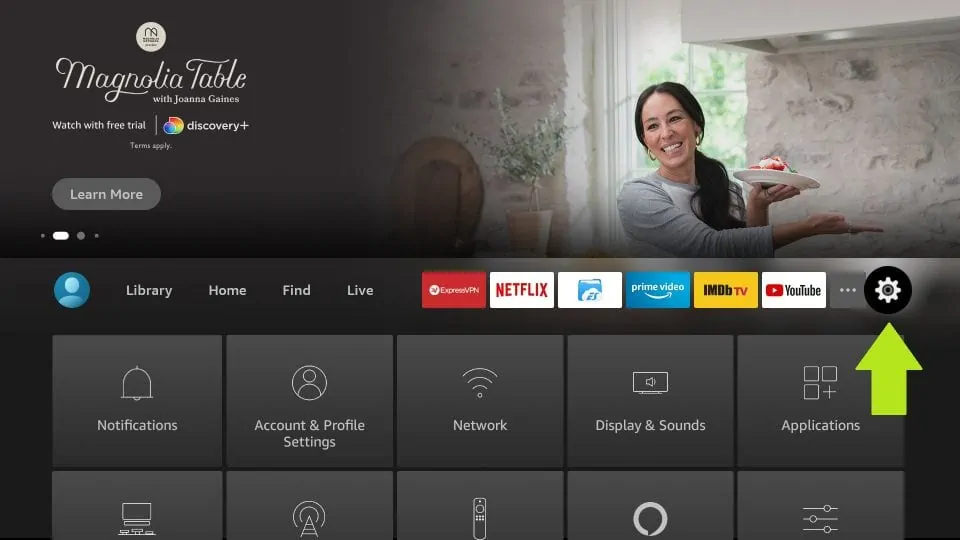
Click Settings on the far right of the home screen.
Find and click on My Fire TV.
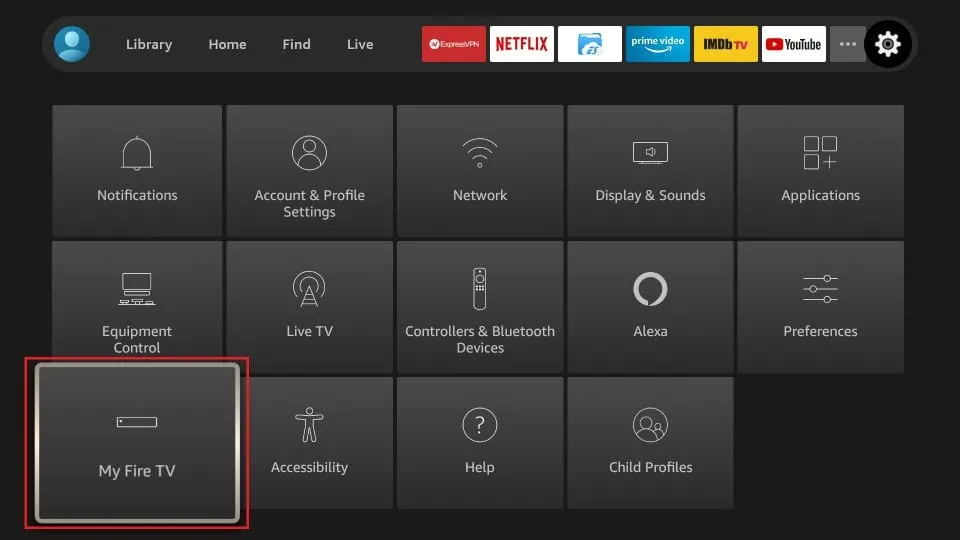
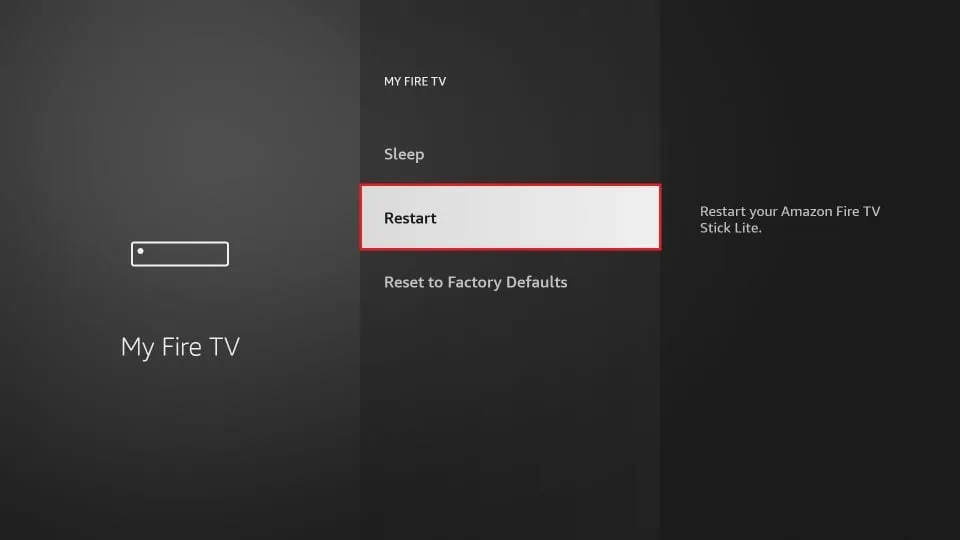
Scroll down and click Restart.
Click Restart again.
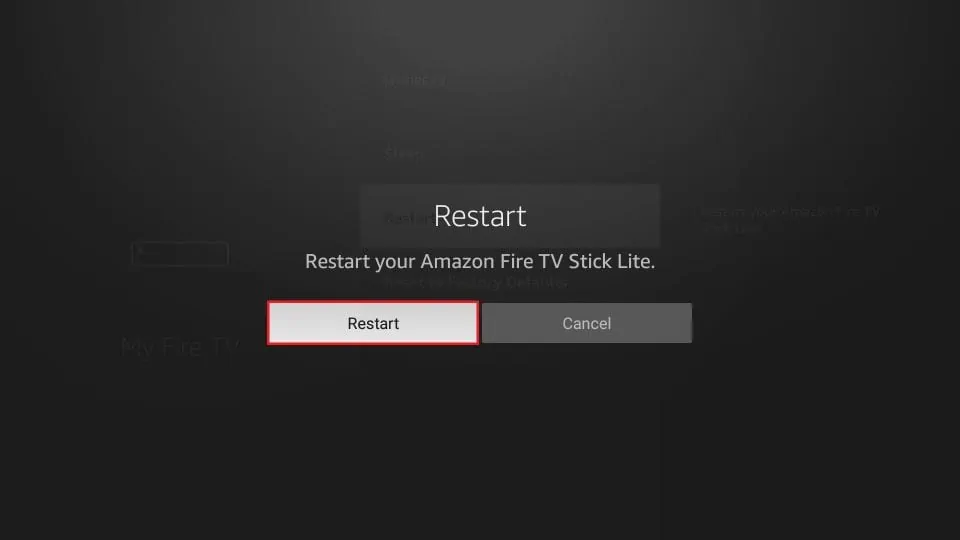
A ‘Powering off’ message will appear on the screen and your Amazon Firestick will reboot. If the troubles leading up to the reboot are still occurring, try clearing the cache on your Amazon Firestick, next!